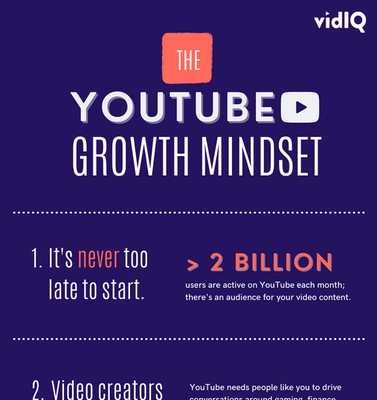Une vidéo fatidique et un tweet plus tard, vidIQ avait son homme - quelqu'un qui connaissait à la fois les difficultés et les récompenses d'être un «YouTubeur». 200 vidéos et 200 000 abonnés plus tard, Rob travaille toujours avec acharnement pour aider les créateurs de vidéos à développer leurs propres chaînes et à transformer leurs loisirs en carrière.
30 Must Know YouTube Keyboard Shortcuts

Rob Wilson dans
Want to know everything there is to know about YouTube keyboard shortcuts but are afraid to ask? vidIQ has you covered.
And now what we're gonna do is go through all of these keyboard shortcuts to show you exactly what they do and a few secret extra ones besides. Let's do this.
- Show (most) shortcuts: Shift+?
- Pressing K on your keyboard with both start and stop the video playback.
- Pressing the space bar also does the same thing: play and pause.
- To skip 10 seconds forward in a video, press L.
- If you want to skip back 10 seconds, press J.
- To skip to the next video, press Shift N. Now when I say skip to the next video, it will either play the next video in the playlist you are currently watching or the Up Next video in the suggested video column.
- To play the previous video, press Shift P although this only seemed to work for me when I was watching a playlist.
- If you want to hit an exact frame on a video, first of all pause a video and then tap the period or full-stop key to inch forward frame by frame.
- To inch backwards frame by frame, press the comma key.
- If you want to increase the playback speed of a video, press Shift period. You can take this all the way up to double speed.
- To slow down a video, press Shift comma, and you can take this all the way down to a quarter speed.
- You can skip through a video in 10% increments using the number keys. For example, pressing five will take you 50% into the video. Press nine to go 90% into the video.
- Pressing zero will take you back to the beginning of the video.
- To turn captions or subtitles on or off on videos, press C.
- To rotate through the brightness of a text, press O.
- To rotate through the transparency of the caption backgrounds, press W.
- To decrease the font size, use the minus key.
- And to increase the font size of the subtitles and captions, use the plus key.
- For 360 VR: W, A, S, D are your camera pan controls that allow you 360 degree views of the VR video.
- For 360/VR : the plus button zooms in
- For 360/VR : the minus button zooms out
- The plus and minus buttons serve as your zoom in and zoom out controls
- M will mute and unmute your videos and there are three controls to change video playback size.
- F will put the video in and out of full-screen mode.
- T will put the video in and out of theater mode.
- And finally, I will put the video into mini-player mode which takes you out of the video watch page as well.
- Increase volume 5%: Up arrow
- Decrease volume 5%: Down arrow
- Skip back 5 seconds: Left arrow
- Go forward 5 seconds: Right arrow
Want To Get More Views on YouTube?
If you want to take your YouTube channel to the next level and get more views on YouTube then make sure to download vidIQ. It will help you research YouTube, analyze videos, audit your own channel, and take actionable steps click here to install now!