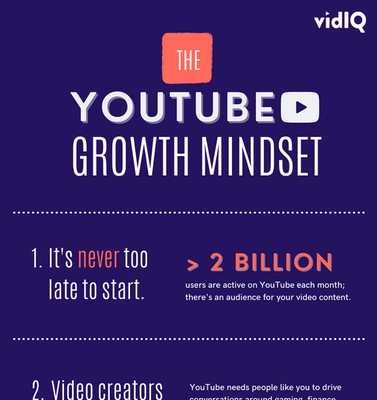Une vidéo fatidique et un tweet plus tard, vidIQ avait son homme - quelqu'un qui connaissait à la fois les difficultés et les récompenses d'être un «YouTubeur». 200 vidéos et 200 000 abonnés plus tard, Rob travaille toujours avec acharnement pour aider les créateurs de vidéos à développer leurs propres chaînes et à transformer leurs loisirs en carrière.
How to Change Your YouTube Profile Picture via Desktop, iOS or Android

If you want to change your channel icon, it's relatively simple to do on your desktop, but a little more tricky to do on a mobile device. Let’s walk through both options.
Changing Your YouTube Profile Picture on Desktop
- On YouTube, click on your profile picture to access your Channel page
- Click on your Channel icon and ‘Edit’ (double-check you’ve selected the right Channel)
- Select your new profile image and upload
Changing Your YouTube Profile Picture on a Mobile Device
- From the YouTube app, tap on your profile picture then tap on ‘Help and Feedback’
- The ‘About Me’ section will open and give you access to your profile image
- Now you are on the about me section, where you can tap on your profile picture and update
What to Know About YouTube Channel Icons
A couple more things to remember about channel icon images. YouTube are fairly generous in what type of images they will allow. That includes jpgs, bmps, pngs, and, even gifs, although they will not be animated.
The image can be up to 800 pixels by 800 pixels, which is fantastic, but do remember that you're likely gonna see this as a tiny little circle on most YouTube screens. So keep it relatively simple.
Want To Get More Views on YouTube?
If you want to take your YouTube channel to the next level and get more views on YouTube then make sure to download vidIQ. It will help you research YouTube, analyze videos, audit your own channel, and take actionable steps click here to install now!