Une vidéo fatidique et un tweet plus tard, vidIQ avait son homme - quelqu'un qui connaissait à la fois les difficultés et les récompenses d'être un «YouTubeur». 200 vidéos et 200 000 abonnés plus tard, Rob travaille toujours avec acharnement pour aider les créateurs de vidéos à développer leurs propres chaînes et à transformer leurs loisirs en carrière.
How To Protect Your YouTube Channel Under COPPA [Beginner's Guide]

YouTube has introduced some brand new audience settings that require you, the video creator, to tell your viewers whether or not your content is made for kids. If you don't set this up properly under the new COPPA rules, you could see your channel terminated and, worse, receive a fine of over $42,000. So let's avoid all of that by checking out this beginner’s guide.
Starting from now and moving into 2020 you are responsible for labeling your YouTube video content as made for kids or not. You can either set this at a channel level or for each video you upload to YouTube. If you don't do this YouTube may automatically label your content. So let's get ahead of the game.
How to Label Your YouTube Content as 'Made for Kids' - Or Not
- Click on your profile logo from any YouTube page and go into the YouTube Studio link.
- In the YouTube Creator Studio dashboard, click on 'Settings' to display a pop-up, then click on 'Channel' followed by the 'Advanced Settings' tab at the top.
- This 'Audience' section of your channel settings is where you can set whether or not all of your existing videos and future videos are made for kids.
- As stated in the wording, you are now legally required to comply with COPPA and other laws so you can't just ignore these settings. If you set your channel to yes, the channel is made for kids a brief overview of what features won't be available to you are listed.
- If you choose the bottom option you will need to select whether or not each video is made for kids when you upload it to YouTube.
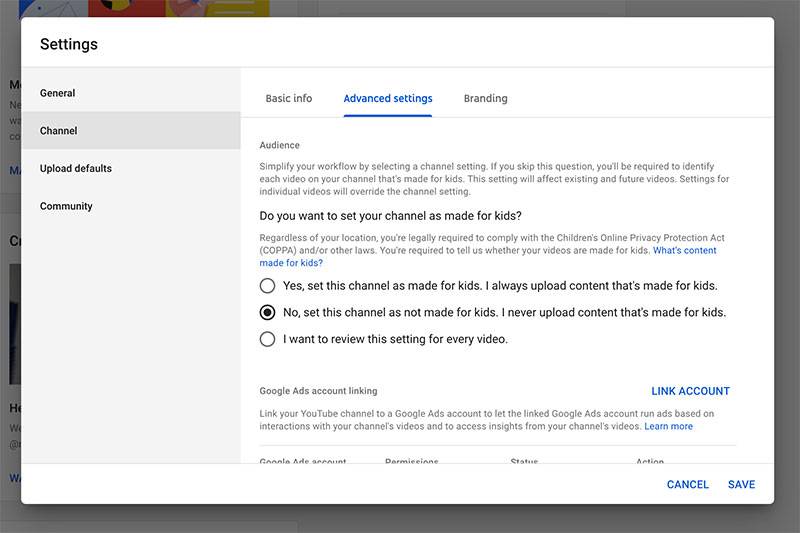
You can set individual videos as made for kids or not, and this will override the channel settings. To do this:
- Go to the 'Video' section of the Creator Studio.
- Click the checkbox next to each video you want to adjust and then click 'Edit' from the toolbar to display a drop-down of options and then select 'Audience.'
- You'll get two options at this point so you can choose the appropriate label for the selected videos whether or not they are made for kids.
If you need to get more information about the video before you label it you can click on it to go to video details for that specific video and about halfway down the screen you will see the saying Audience Settings. You will also see an additional option to age restrict the video for an adult audience.
As already mentioned, when you upload new content to YouTube you will also have the chance to label your content as made for kids or not, which will again override your channel default, if required. This appears on the first details page of the new upload workflow towards the bottom of the screen.
Mobile Settings for YouTube 'Made for Kids' Videos
If you are a mobile YouTuber, as of time of writing, there doesn't appear to be a way to select a ‘Made for Kids’ setting at a channel level on a mobile device. But you can still do it for individual videos through the Creator Studio app on both Android and IOS.
- Tap on the menu in the top left-hand corne
- Go to ‘Videos’, then tap on the video you want to review.
- You will then see a pencil icon towards the top right, tap on that, choose ‘Advanced Settings’ at the top and you should find the ‘Audience’ setting on this screen.
If you upload a video to YouTube via the mobile app you do not have any option to set the audience for the video and it will just direct you to the Creators Studio app.
However, if you want to post a live stream from the mobile app you can set the audience. Currently, this all feels a little clunky so expect YouTube to refine this experience for mobile YouTubers. And, just to confirm, if you live stream onto YouTube from a desktop computer you will also have the option to set your audience made for kids, or not.
Why All the New Rules Around ‘Made for Kids’ Content on YouTube?
The reason you have to confirm your audience settings on YouTube now is because the platform was fined $180M by the Federal Trade Commission for violating the children's online privacy and protection act in the US. From now on any videos marked as ‘Made for Kids' on YouTube will not show personalized ads to the viewer because they won't be collecting any data from the viewer as they watch the video. Because it's presumably for children under the age of 13.
And through all of these settings YouTube is making sure that you as the video creator are responsible for determining whether the content is made for kids. Now as of the time of writing this story is still developing and we don't want to go too much into detail in this beginner’s guide. So to get right up to date with everything that's happening with this story check out this COPPA playlist, or watch this video:
What is 'Made for Kids' Content Anyway?
The big question you are probably asking right now is, what is classified as made for kids? Here are the current broad guidelines:
- What is the subject matter of the video?
- Whether children are your intended audience for the video.
- Whether the video includes child actors or models.
- Whether the video includes characters, celebrities or toys that appeal to children, including animated characters or cartoon figures.
- Whether the language of the video is intended for children to understand.
- Whether the video includes activities that appeal to children.
- And whether the video includes songs, stories, or poems that appeal to children.
Now we appreciate this is not a catch-all list, especially for gaming channels. But information surrounding this at the moment is a little thin on the ground. YouTube have only guidelines and they suggest to you to seek legal advice.
In future videos we plan to show you examples of channels and videos that are classed as made for kids. So subscribe to vidIQ YouTube channel and make sure to click on our notification bell so you don't miss any of our content.
The key thing for you now as a video creator is to be aware of these settings and to the best of your current knowledge set them as appropriately as you can.
And perhaps, most importantly of all, don't panic. This is going to be a learning curve for everybody. YouTube, video creators, and viewers. It's going to take some time to adjust. The last thing that we want to happen to you is to be caught cold by these settings or to quit YouTube completely because your too afraid of what it might mean for your channel.
Want To Get More Views on YouTube?
If you want to take your YouTube channel to the next level and get more views on YouTube then make sure to download vidIQ. Join over 1 million other users and use vidIQ to help you research YouTube, analyze videos, audit your own channel, and take actionable steps click here to install now!




