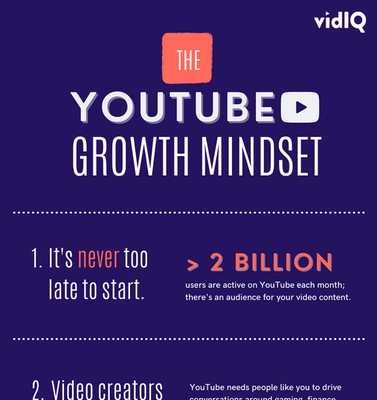Rob é o máximo
A Step by Step Guide on How To Change Your YouTube Channel Name

We will start with the simplest way to change your YouTube channel name, but not the most ideal way.
#1 On YouTube, click on your profile picture in the top right hand corner of the screen and select ‘Settings’. On this screen, you will see your YouTube channel with your profile picture and name.
#2 Click ‘Edit on Google’ and you should see a pop-up. Now, as strange as this may sound, your YouTube channel name consists of your first and last names, so if you want to change it you can do so here. Your nickname does not represent your YouTube channel name.
#3 Once you've saved the changes, that should update your YouTube channel name.
#4 If you are serious about YouTube, now might be the time to create a brand account. I'll explain what that it later, but to do it you need to go back to the same settings screen as before, only this time click on ‘See all my Channels’ or create a new channel.
#5 Now on this screen, something new and wonderful is going to happen. If you click on ‘Create new Channel, you'll be taken to another screen.
#6 Here is where you can create a brand account which will use the name of the account as your channel name rather than the first and last name of your Google account. But that may not solve your problem because now you have two channels, your personal YouTube channel and this brand account channel. The idea is that you merge the two together.
#7 To do this, go back to the Account Settings page and this time click on ‘Advanced Settings’.
#8 Make sure you are signed in to the account with your current channel and you should see an option to move that channel to your brand account. When you click on that, you'll be asked to reconfirm your password.
#9 In the act of creating a brand account, you may have also created a YouTube channel in that brand account. So when you click on the brand account box, a warning may appear to tell you that the YouTube channel currently in the brand account will be deleted.
#10 You should be able to confirm this as it will have zero subscribers and zero videos. Once you click delete, the next screen will confirm again that you are moving your personal YouTube channel account to the brand account, click ‘Move Channel’ in the bottom right hand corner.
#11 Now, to be clear, this does have some channel implications. Not all of your data can be carried across. While you will still have the same videos, views, subscribers and channel URL, comments will not be carried over, the verification badge on your channel, community filter settings, or your custom URL if you have one. So yes, if you've already built up your channel this could be a big decision you have to make.
Why have YouTube done it this way? I think the answer might be linked back to how Google+ used to be integrated into YouTube. As long as you've read everything and understand 100% what you're about to do and of course you do so at your own risk, click the final ‘Move Channel’ button and that will move your personal YouTube channel to your brand account.
#12 And now what you should be able to do is go to ‘Settings’ from your YouTube profile picture as you did before, click the ‘Edit on Google’ link, and now you can change just the name of your channel, your brand account, not the first and last name of your personal Google account.
Advantages of a YouTube Brand Account
And you may be thinking is it really worth going through all of this potential heartache? But there are other benefits to having a brand account as your YouTube channel. As well as being able to change your channel name and not your personal name on Google, having a brand account allows you to add other people to your YouTube channel, such as community managers, people who upload videos on your behalf.
Basically if you're a part of a company or a larger channel, then you're going to need other people to help you along the way. So if you are serious about YouTube, then you probably do need a brand account.
Want To Get More Views on YouTube?
If you want to take your YouTube channel to the next level and get more views on YouTube then make sure to download vidIQ. It will help you research YouTube, analyze videos, audit your own channel, and take actionable steps click here to install now!