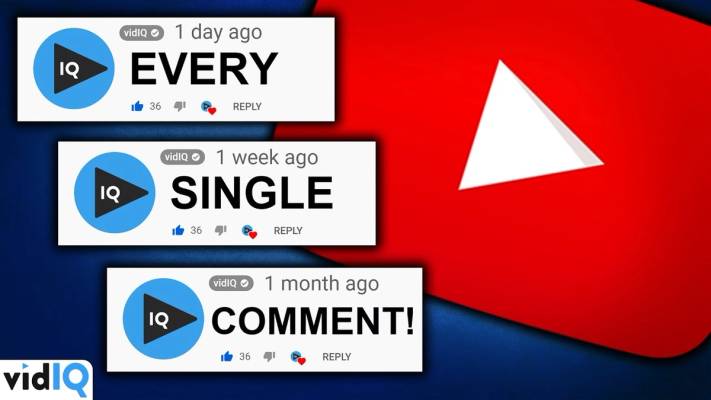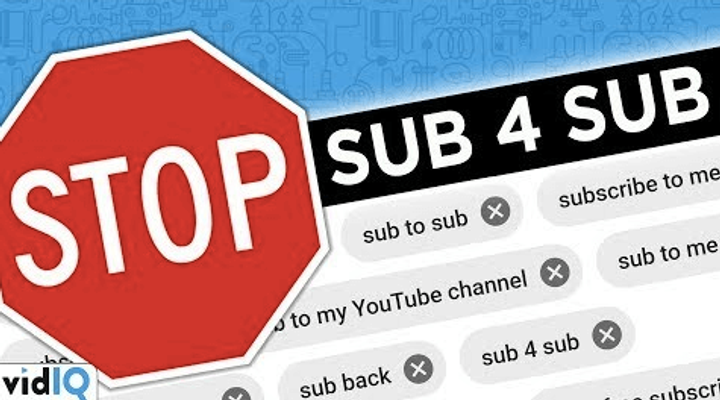Carla Marshall is the Head of Content Marketing at vidIQ. She has 10+ years of experience in video marketing, social media management, content marketing, DRM, and SEO. She was previously Editor in Chief at ReelSEO.com, and as a journalist and video marketer, she's covered news stories, creator journeys, and digital-first publishing initiatives across all the major online video platforms. She is YouTube Certified and a judge for the Shorty Awards, as well as the UK, US, Canadian, Global, and EU Search Awards.
How to Enable or Disable YouTube Comments on a Mobile Device
Admittedly your options are very limited but here’s the steps you need to follow if you’ve downloaded the Creator Studio app on either iOS or Android,
- Tap the menu in the top left-hand corner and go to ‘Videos’
- Find the video you want to amend and tap into it
- Then tap the pencil icon at the top and then swipe over to the ‘Advanced Settings’ tab
- Swipe down until you see the comments option, which allows you to toggle on or off comments for this video on your channel
- Then save
Note that it doesn't delete any existing comments from the video and you will be able to see them once again, if you reenable comments for that video. Watch our tutorial for more details:
YouTube Comment Management From a Mobile Phone
When it comes to disabling comments for your YouTube videos, there are not many options when it comes to using a mobile phone. For instance, if you want to bulk disable comments on videos or do it they upload default so every video you upload in the future has comments disabled you'll have to do all of that from a desktop, but we do have a full tutorial here.
If you don't want to completely disable comments for a video, there are some limited comment management options in the Creator Studio app.
Just tap on the menu in the app and go to comments. Next to each comment tap the three dots, which brings up the option to:
- Remove a comment
- Report a comment to YouTube
- Hide the user so you NEVER see comments from them again
But to really get into the nitty-gritty of comment moderation, you'll need to do it on a computer. If your YouTube channel is made for kids, then you have no choice - comments will be disabled for your videos automatically.
And finally, if you do disable comments, you're effectively killing your ability to directly connect with your audience.
I'm not saying that more comments mean more views, but if you can personally connect with somebody on the other end of the lens, they're going to feel more connected to you as a creator, trust you more, subscribe to you and watch more of your content.
Want to Succeed on YouTube?
If you want to get more insights into YouTube then make sure to download vidIQ. Over 1 million creators use vidIQ to help with keyword and competitor research, channel audits, and so much more. Click here to install now for free!
And if you’re serious about growing your YouTube views and subscribers, sign up for exclusive access to the vidIQ Academy. Learn how to launch a successful YouTube Channel in just 30 days.